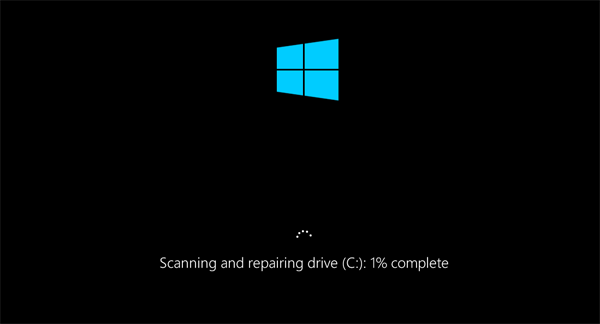|
CHKDSK
How to Run CHKDSK Command with Parameters?
In order to rectify KERNEL_DATA_INPAGE_ERROR, instructions given below must be followed:
- Again press F8 key continuously while system restarts to display the Advanced Boot Options screen.
- On Advanced Boot Options screen, select Safe Mode by pressing down arrow and press Enter to start Windows 8 computer in safe mode.
- Once started in safe mode, log on to Windows 8 computer with the administrator account.
- Click Desktop tile from the Start screen to go to the desktop window.
- Once on the desktop screen, hover mouse to the bottom right corner of the window.
- From the displayed options, click Search.
- On the opened Search pane in the right, ensure that Apps category.
- On the same pane, type CMD in Apps field.
- From the displayed results on Apps window, right-click Command Prompt.
- From the displayed advanced options at the bottom of the window, click Run as administrator.
- On the displayed User Account Control box, click Yes to provide the administrator approval to open the command prompt.
- On command prompt window, type CHKDSK C: /F /R command and press Enter.
- On the displayed confirmation message, type Y to allow the Windows to check the disk the next time when the computer restarts.
|